Q : Is the VIP a monthly payment or a one-time payment?
A :
All VIPs are paid for one time (iPhone & iPad dual version), new machine, login with purchased account, press Restore button, you can get VIP for free.
(will connect with Apple to check if it has been purchased).
The VIP purchase within the MAC is the same as above.
The MAC Platinum Edition is also a one-time payment. The new machine can be downloaded again for free , if you log in to the App Store and have a purchased account.
Q : Can VIP A, B, C, D be upgradeable?
A :
Currently VIP plans are fixed (permanent), there is no upgradeable plans, please determine the VIP you want to use, and then purchase , thank you!
Q : What are the restrictions for VIP A, B, C, D, E and Basic Edition?
A :
iOS :
iOS :
A :
This app is a stand-alone version and does not require network connection when in use.
Q : How to backup and restore ? (iOS) , (How to restore data when replacing a new machine ?).
A :
This app has 4 backup and restore features:
1. Output backup file to E-Mail (free)
2. Output backup files to the iTunes directory (VIP)
3. iCloud (VIP)
4. Other clouds (VIP)
E-Mail:
Settings -> iPhone or iPad output backup file to E-Mail -> Click on the backup file (E-Mail attachment) from another iPhone or iPad -> Will jump into this app and ask if you want to import backup.
iTunes (VIP) :
Backup file (computer => iOS), iTunes usage process :
Connect iPhone to your computer -> open iTunes -> click on the phone icon -> App -> drop down to file sharing -> press the TC Invoicing icon -> Pull the backup file to the right window -> open the iPhone TC Invoicing App -> go to Settings -> browse the iTunes backup file -> Click on the backup file and restore it.
Backup file (iOS => computer)
iPhone or iPad -> Settings -> Export backup file to iTunes Folder -> Connect iPhone to your computer -> open iTunes -> click on the phone icon -> App -> drop down to file sharing -> press the TC Invoicing icon -> Display backup file list (backup files, can be input and output).
iCloud:
iPhone or iPad -> Settings -> Export backup file to iCloud -> Log in to iCloud to another iPhone or iPad -> open App -> Settings -> iCloud Backup File Management -> Download the backup file and restore it.
Other clouds :
iPhone or iPad -> Settings -> Export backup file to other clouds -> You can download the cloud backup file from your computer, or download the backup file with other cloud apps. -> Click on the backup file to open it from TC Invoicing.
VIP has a built-in backup file browser, which can browse the iTunes directory backup file . And then output from the App, load, delete backup files and other functions.
Q : How to backup and restore ? (MAC)
A :
Backup : Open App -> Settings -> Export Backup File (.tcit).
Restore : Open App -> Click the top left button (More) and click Import Backup File (.tcit).
Q : OSX 10.14 Dark Mode Problem (MAC)
A :
If you are experiencing problems with the display, please reply to the presets displayed by the App in the following ways :
Open Terminal App
Copy the following command, paste it to the terminal and press Enter to execute
TC Invoicing Optional :
defaults write com.TowmsChang.OSX.InvoicingTable NSRequiresAquaSystemAppearance -bool yes
TC Invoicing Platinum :
defaults write com.TowmsChang.OSX.InvoicingTablePlatinum NSRequiresAquaSystemAppearance -bool yes
After the input is completed, enter the following command to delete the configuration file.
killall cfprefsd
Reopen the app
A :
1. The main engine output auxiliary engine template to e-mail -> Auxiliary engine import the template from E-Mail.
2. Upload to other clouds.
Upload the auxiliary engine template or backup file to your Google Drive -> get the file sharing link (need to set sharing) -> Mail link URL -> Mail recipient -> Open email and copy the link -> Open the browser and paste the link -> Download the auxiliary machine template or backup file -> Click to open by [ TC Invoicing ] -> Will jump into this app and ask if you want to import .
When you select [ Other Clouds ] when you send it, remember to add the backup file to the extension.
Backup file : .tcit
Auxiliary engine template : .tcits
Auxiliary engine template : .tcito (Shipment only)
Auxiliary engine purchase or shipment list:.tcitd
The extensions need to be repeated for Google Drive. The button opened by [TC Invoicing] will appear in the mobile cloud app click file.
(The extensions does not need to repeat for iCloud Drive. )
EX: Backup_2017_11_16.tcit.tcit
A :
To merge shipment orders, please go to settings -> Scan Mode -> Quickly Shipment .
The product can be scanned (or click on the product, add to the print list), add to the list.
Items added to the list can be modified, quantity, unit price, or deleted, or canceled.
The products can be merged on the order list for the same customer, after printing (VIP), the printed document PDF file is automatically saved to the printing list, and can be printed or shared again.
If you do not print, you can also directly click [ Settlement ] this list.
After the order is settled, still an order for one item, Mainly for the subsequent use of commodity statistics.
VIP :
- After printing, the PDF file of the shipping list on the screen is automatically saved to the print record.
- You can go to the set print record page to check.If you don't print, press [ Print ] and then press [ Cancel print] , it will also save the PDF file to the print record.
- The customer's order PDF file can be queried by date.
VIP can also use the following methods :
Item statistics -> Filter -> Shipment , Select Customer -> Select date -> Select Shipment -> Select display list -> It will display a list of items shipped by date range of the selected customer -> Can also press output -> Select Output detailed format CSV -> It will output daily detailed shipping order (Select display list , the CSV file at the time of output will contain the information on the list) -> And add up, and calculate the total profit .
A :
Merge multiple items from the same customer :
[ Scan ] Continue scanning items from the same customer.
[ Contuine ] Leave the print order screen (Order will be temporarily stored). Press [ Scan ] on the main screen also can continue scanning and add items from the same customer.
[ Cancel ] The items on the print order are not settled and are all cancelled.
[ Settlement ] Before pressing this button, press [ Print ] to print the order and save the order PDF file.
After the order is settled, still an order for one item, Mainly for the subsequent use of commodity statistics.
Q:Import the backup file.
Q:Import the backup file.
A:
All data of the Main + Auxiliary engine will be cleared, and the backup Main + Auxiliary engine data will be restored.
Q:Import the auxiliary engine template file.
All data of the Main + Auxiliary engine will be cleared, and the backup Main + Auxiliary engine data will be restored.
Q:Import the auxiliary engine template file.
A:
All the data of the auxiliary engine will be cleared, and import the new auxiliary engine template. (if there is Main engine data, it will remain.)
All the data of the auxiliary engine will be cleared, and import the new auxiliary engine template. (if there is Main engine data, it will remain.)
Q:Can I export and import to excel?
A:
At present, there is no function of importing goods, you can use the function of copying goods to quickly build goods.
At present, there is no function of importing goods, you can use the function of copying goods to quickly build goods.
Change the phone, you can also use the backup and restore function to completely migrate the data.
VIP can output product inventory, output order data of incoming and outgoing goods.
Output product inventory (VIP) :
Below is an example of the output CSV file.
Item can be multi-selected and output CSV file.
You can select only [Product name] + [Number] + [Inventory] by selecting.
It can be used by inventory personnel for inventory counting.
Inventory data CSV file example: (plain text file. CSV)
Name,Numbering,Sales Price,Inventory quantity,Unit price,Class,Specification,Unit,Scan Content,Remark,
Banana,D10001,50.6,180,35.7,Fruit,none,lb,,,
Watermelon,D10002,31.3,210,22.5,Fruit,none,lb,,,
Orange,D10003,38.3,170,28.5,Fruit,none,lb,,,
Grapes,D10004,60.3,180,46.5,Fruit,none,lb,,,
Apple,D10005,26.8,200,19.5,Fruit,none,lb,,,
Below is a detailed shipping CSV file snapshot of the output (selected date range)
Item Statistics > Select Date > Select Shipment > Output (VIP) > Detailed Format.
When the drawing mode is switched to the list mode and a CSV file is output, the list data is added.
Q:Printer supported by PDF order file.
A:
Printers that support wireless printing are available (WIFI). (HP, EPSON, etc.). You must first download the APP of the printer manufacturer, and set the WIFI for connection according to the printer APP, set the paper size, PDF file. The print size is automatically scaled with the size of the paper you are loading.
Printers that support wireless printing are available (WIFI). (HP, EPSON, etc.). You must first download the APP of the printer manufacturer, and set the WIFI for connection according to the printer APP, set the paper size, PDF file. The print size is automatically scaled with the size of the paper you are loading.


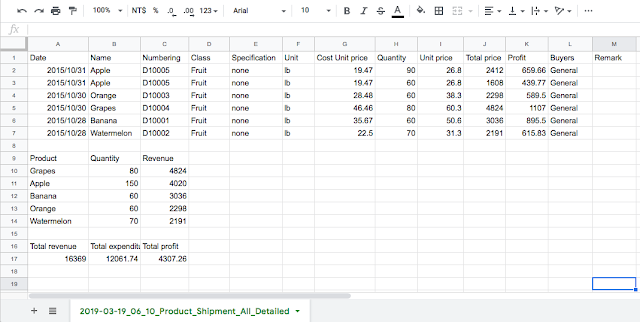
沒有留言:
張貼留言